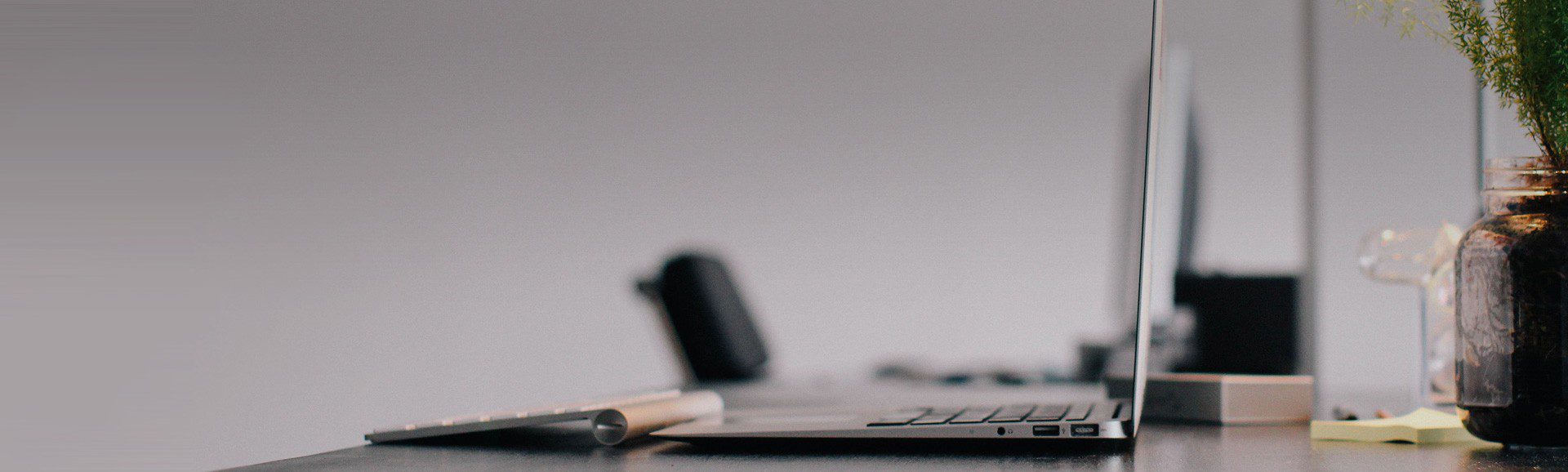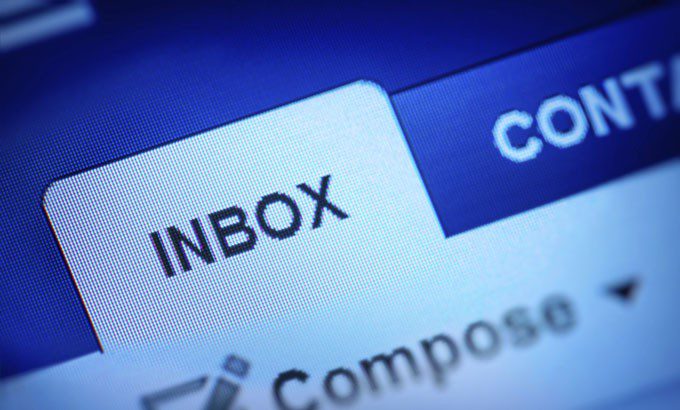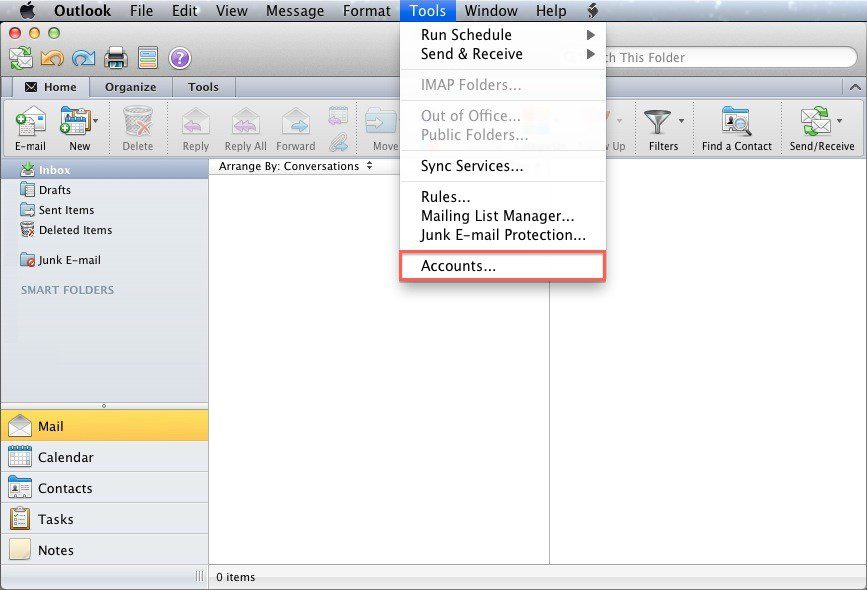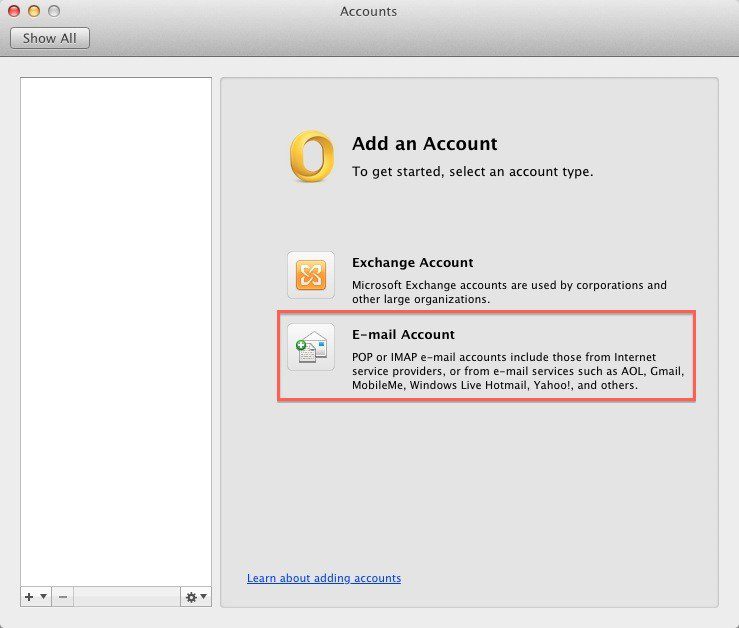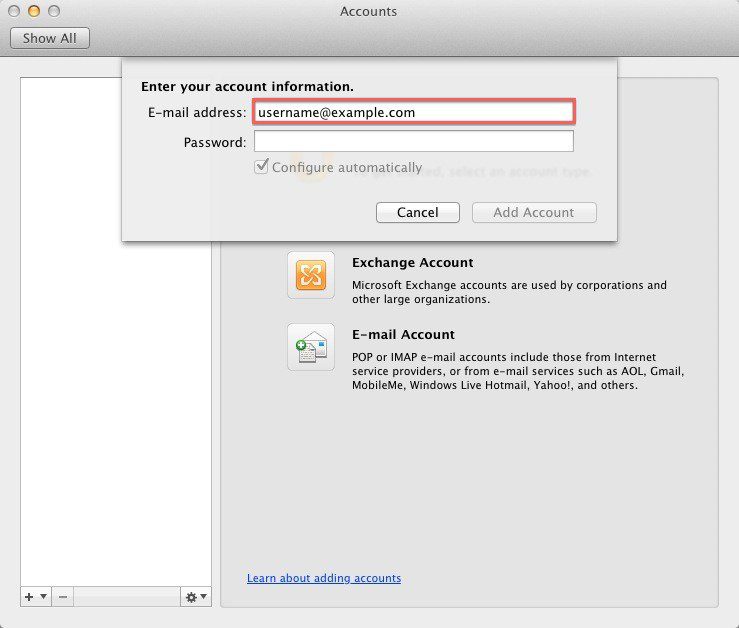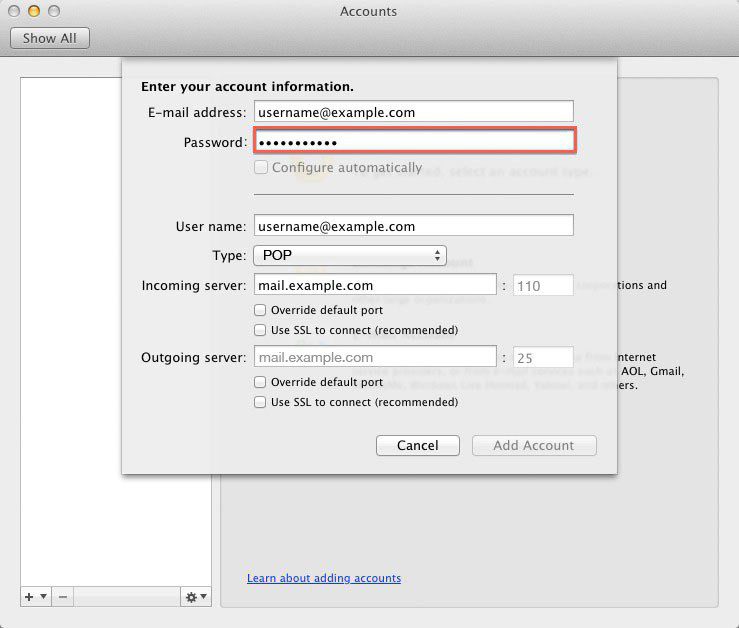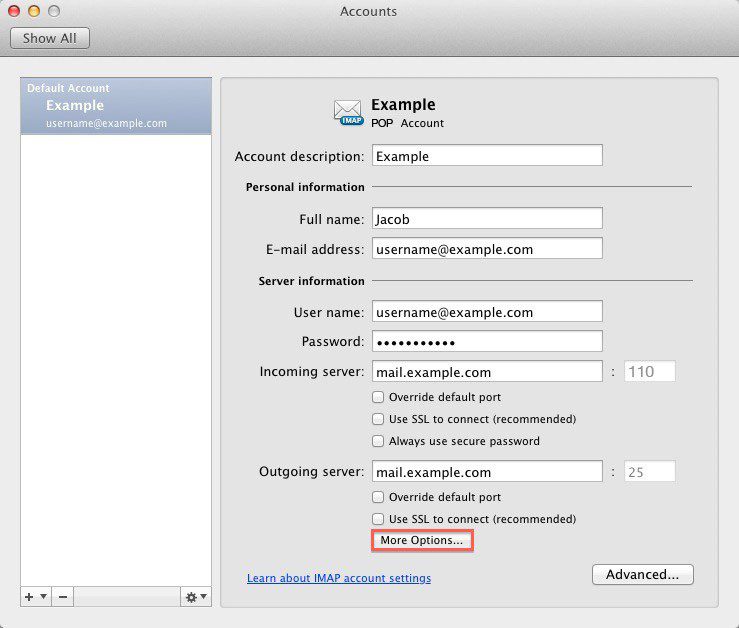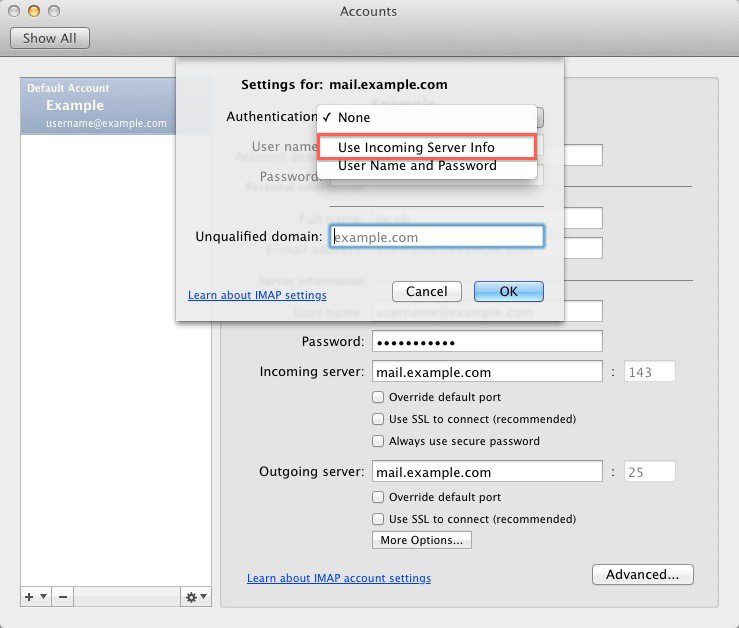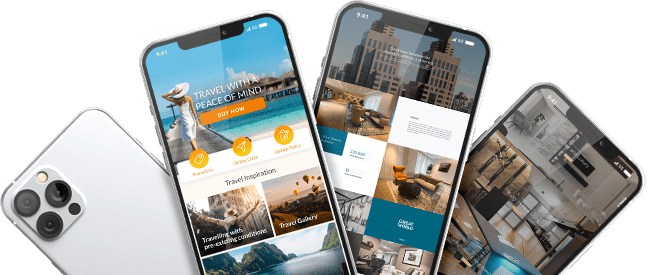This guide will show step-by-step instructions for setting up email on Mac Outlook 2011.
Have the following details ready before you start:
- Your domain name
- Your email address
- Your email password
Configuring Mac Outlook 2011
- Open the Tools menu and choose Accounts.
- Click E-mail Account
- Enter your full E-mail address
- Enter the password for this E-mail account.
- Uncheck configure automatically.
- User Name: Enter Your full email address.
- Type choose POP
- Your incoming mail server is mail.yourdomain.com, port should be 110. replacing yourdomain.com with your own domain url.
- The Outgoing Mail Server is the same as your incoming mail server and port should be 25.
- Click Add Account.
- Once the account has been created you will need to enable SMTP Authentication.
- Open the Tools menu
- Click Accounts
- Click E-mail Account
- Click the “More options…” button.
- From the Authentication drop-down menu and choose “Use Incoming Server Info”
- Click the Ok button.
Mac Outlook 2011 is now correctly configured to send and receive emails.