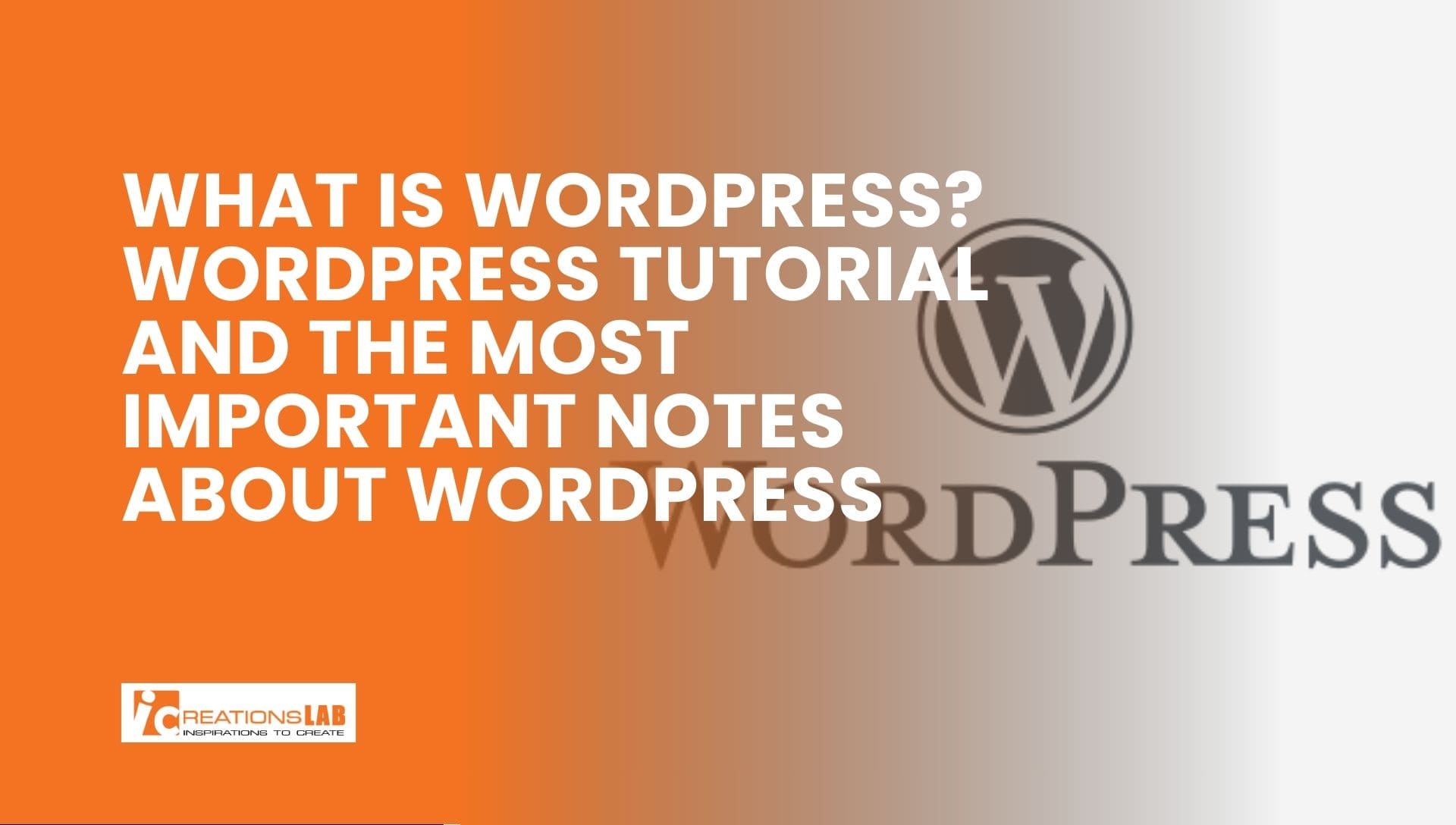What is WordPress?
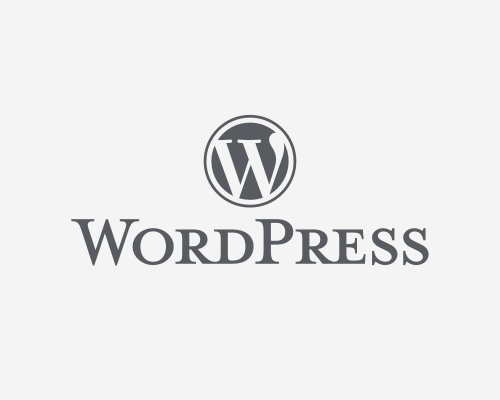
WordPress is an open-source content management system (CMS) built on PHP and using a MySQL database. It’s designed to help individuals and businesses create websites without needing to write code. WordPress is free to use and offers flexibility, scalability, and ease of use, making it the most popular website platform globally. In fact, over 40% of websites worldwide are powered by WordPress.
Developed in 2003 by Matt Mullenweg and Mike Little, WordPress started as a blogging tool and has since evolved into a powerful CMS capable of handling all types of websites, including blogs, business sites, eCommerce stores, and news portals.
See More: Web Design Agency Singapore: Services, Costs, Process & How to Choose the Right Partner
A Brief History of WordPress
WordPress’ journey began in 2001 with Michel Valdrighi’s creation of b2/cafelog, a blogging platform. However, it wasn’t until 2003 that Matt Mullenweg and Mike Little developed WordPress into an open-source CMS, which allowed anyone to create and manage a website. By 2015, WordPress had transitioned into a full-fledged CMS that was being used by corporations, news outlets, and bloggers globally.
Today, WordPress powers over 60 million websites, with brands like Coca-Cola, Sony, Forbes, and CNN relying on it to power their online presence.
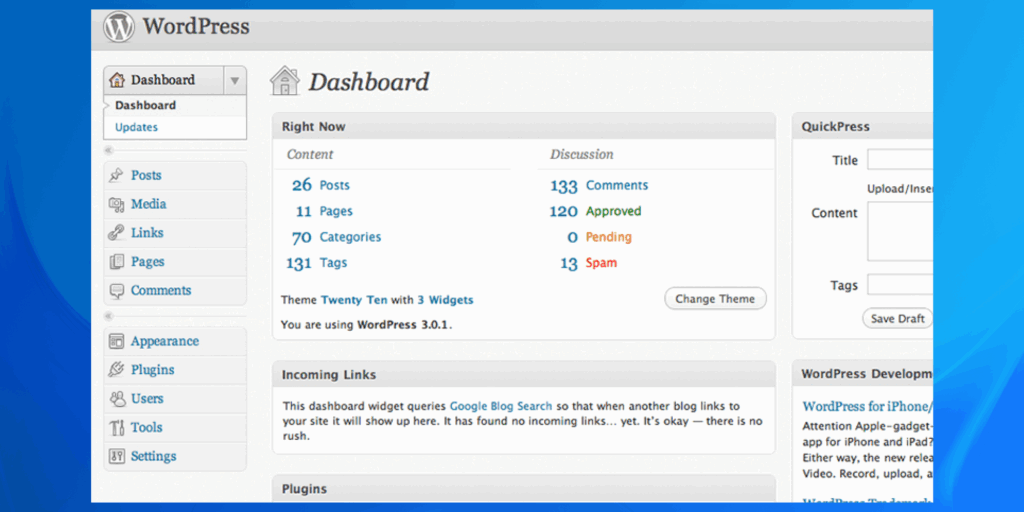
The Core Features of WordPress
Advantages of WordPress:
- User-Friendly Interface
One of the main reasons WordPress is so popular is its ease of use. Even users without technical experience can create and manage a website. The intuitive interface allows users to manage content, add images, and install plugins with a few clicks. - SEO-Friendly
WordPress is designed with SEO in mind. It has built-in tools for SEO optimization, and there are numerous plugins available (such as Yoast SEO) to help you improve your site’s search engine rankings. WordPress offers features like customizable meta tags, structured data, and permalinks that improve search visibility. - Cost-Effective
WordPress is free to use, which makes it a highly cost-effective option for businesses and individuals. There are thousands of free themes and plugins available to help you customize your site. For advanced features or premium themes, you can opt for paid options. - Highly Customizable
With over 40,000 plugins and thousands of themes available, WordPress allows for extensive customization. You can add functionalities like social sharing, eCommerce, advanced contact forms, analytics, and more without needing to hire a developer. - Scalability
WordPress is flexible and scalable, meaning it can grow with your business. You can start with a simple blog and expand your website to include eCommerce capabilities, community features, and even membership systems as your needs evolve. - Multilingual Support
WordPress supports over 200 languages, which makes it an ideal platform for building global websites. You can easily translate your website into multiple languages, ensuring a wider audience reach. - Strong Community and Support
One of the biggest advantages of using WordPress is the large community of developers, designers, and users. You can easily find tutorials, guides, and forums to help you solve any issues. Additionally, WordPress has a wide range of third-party services and support channels.
Disadvantages of WordPress:
- Security Risks
Since WordPress is open-source and widely used, it is a target for hackers. If not properly secured, websites can be vulnerable. It’s essential to use strong passwords, install security plugins, and keep WordPress up to date. - Performance Issues
WordPress websites can experience performance problems, especially if you use too many plugins or have a heavy theme. Optimizing images, using caching plugins, and choosing a reliable hosting provider can mitigate these issues. - Dependence on Hosting
The quality of your hosting provider can significantly impact the performance of your WordPress site. A poor hosting environment can lead to slow loading times and even downtime. Therefore, it’s essential to choose a reliable hosting provider.
See More: 7 Tips to Hire a Reliable Website Developer in Singapore
WordPress.com vs WordPress.org: Which One to Choose?

The key difference between WordPress.com and WordPress.org lies in how they are hosted and the level of control you have over customization. Here’s a quick breakdown:
| Feature | WordPress.com | WordPress.org |
| Customization | Limited | Full customization |
| Hosting | Hosted by WordPress | Self-hosted by the user |
| Security | Managed by WordPress | Managed by the user |
| Monetization | Limited options | Full monetization options |
| E-commerce | Limited | Full support for e-commerce |
| Management | No management required | Full control over management |
| Price | Free (with premium options available) | Paid (for hosting and domain) |
If you’re building a simple personal blog or portfolio, WordPress.com is a good choice. However, if you’re building a professional website with specific needs, WordPress.org is ideal because it provides full flexibility, customizability, and control over your site’s content and design.
See More: Best Web Developer Singapore | Build Fast, Secure & SEO-Friendly Websites
WordPress – The Optimal Choice for Website Design
This alone shows that you no longer need to doubt the power and flexibility of this platform. With WordPress, you can build almost any type of website—from corporate sites and blogs to landing pages and eCommerce stores. The theme library is also extremely diverse, suitable for every industry.
From our experience working with clients, WordPress is very user-friendly, even for people with little to no technical knowledge. Usually, within just one week after website handover, clients can already publish articles, upload images, and update products on their own. At most, after about a month, they become completely comfortable managing the entire site.
If you need further clarification or free consultation, feel free to contact ICREATIONSLAB anytime.
Common Misconceptions About WordPress (And the Truth Behind Them)
Despite being the most widely used content management system in the world, WordPress is often misunderstood. “Ten people, ten opinions”—so misconceptions are unavoidable. ICREATIONSLAB is here to clear things up so you can see WordPress more accurately.
Myth 1: Only “low-quality” websites use WordPress
This is completely false. While it’s true that WordPress allows you to build affordable websites, that does NOT make it a cheap or low-quality platform.
Just take a look at well-known companies using WordPress:
- TechCrunch – one of the world’s largest technology news sites, publishing dozens of articles every 30 minutes.
- Angry Birds – their official game introduction website is built on WordPress.
- Reuters, Fortune, and many other major global publishers.
- And of course, ICREATIONSLAB – we use WordPress for our own corporate website and hundreds of client projects across tourism, real estate, education, and more.
According to InternetLiveStats, there are more than 1,113,000,000 websites worldwide, and WordPress accounts for over 23% of the entire CMS market. With numbers this impressive, it’s time to acknowledge the true power of WordPress.
Myth 2: WordPress websites are slow
In reality, any website can be slow if it is not properly optimized—not just WordPress. Visit TechCrunch and see for yourself: despite having massive amounts of content, it still loads in about 3 seconds.
A WordPress site can be extremely fast when optimized correctly. Some essential speed-boosting techniques include:
- Using a caching system
- Compressing images
- Removing unnecessary plugins
- Using a CDN
- Choosing a lightweight theme
- Optimizing the database
- Reducing the number of ad scripts
So WordPress isn’t slow—poor optimization is the real issue.
Myth 3: Only non-coders use WordPress; true programmers don’t
Actually, WordPress wouldn’t exist today without developers. The platform has become the world’s most popular CMS thanks to the continuous contributions and innovations of programmers around the globe.
- Anyone can build a basic WordPress website without coding.
- But to develop a high-performance, secure, SEO-optimized, fully customized website—programming knowledge is essential.
At ICREATIONSLAB, our team of developers uses WordPress not because it’s “easy,” but because it is powerful, flexible, scalable, and allows us to create completely unique, high-quality websites while optimizing development cost and time for clients.
See More: How to Choose the Right Web Development Company in Singapore
WordPress Installation Guide
Install WordPress on personal hosting
There are 2 ways to install WordPress on a personal Host: Automatic and Manual. The manual installation method requires more advanced skills, so ICREATIONSLAB will not mention it in this article. Instead, we will guide you to install the host automatically and take Godaddy as an example. With this method, you will also have a database, no need to create it manually.
Godaddy is the most prestigious and quality web hosting and domain provider in the world and I recommend that if you want to register hosting for your website, you can use Godaddy. Now let’s start:
- Step 1: Log in to Godaddy as follows: Godaddy => My Account => Web Hosting => Manage
- Step 2: In C-panel, select WordPress Blog
- Bước 3: Install This Application
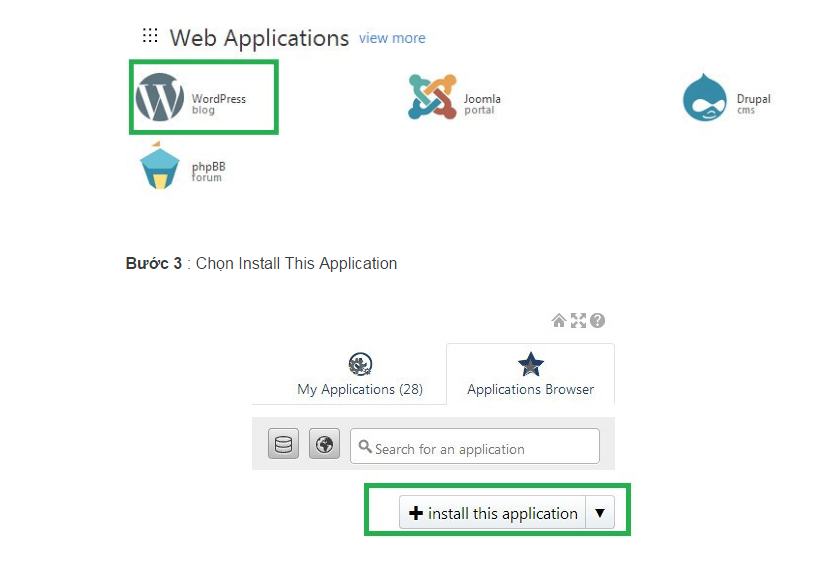
Next, you fill in the information according to the following instructions:
Domain : choose a pre-prepared domain name, note to choose a name without the word www in front.
Dicrectery : Leave blank (Will fill if you do at a more advanced level)
Version : Select the version recommended by the system, with (Recommended) at the back
Language : Optional, but I recommend you choose English for ease of use later.
Administrator Username : Enter your username
Administrator Password d: enter your password
Administrator Email : enter your email address
Website Title : Your website name, can be edited later
Website Tagline : Short introduction of the website, can also be edited later
Some content requires ticking, you can leave it as default
- Step 4: Click install and wait for the system to finish downloading
So you have successfully installed hosting for your website. Now, log in to “domainname/wp-admin” to explore your admin interface. From here, you can start building your WordPress website.
See More: Best Web Developer Singapore | Build Fast, Secure & SEO-Friendly Websites
How to install theme?
There are three ways to install a theme for your WordPress website : Install a theme available on WordPress and install it by uploading it from your computer, or install it by uploading it from host/localhost.
1. Install a theme available on WordPress.org
- Step 1: Log in to your Website Admin page (usually has the link abc.com/wp-admin)
- Step 2: In the left column, select Appearance => Themes
- Step 3: Select Add New. Here you will see many themes appear, you can choose a suitable theme and choose the Theme you like
- Step 4: Select theme and click Install
- Step 5: Wait for the installation process to finish and click Active to activate the new interface.
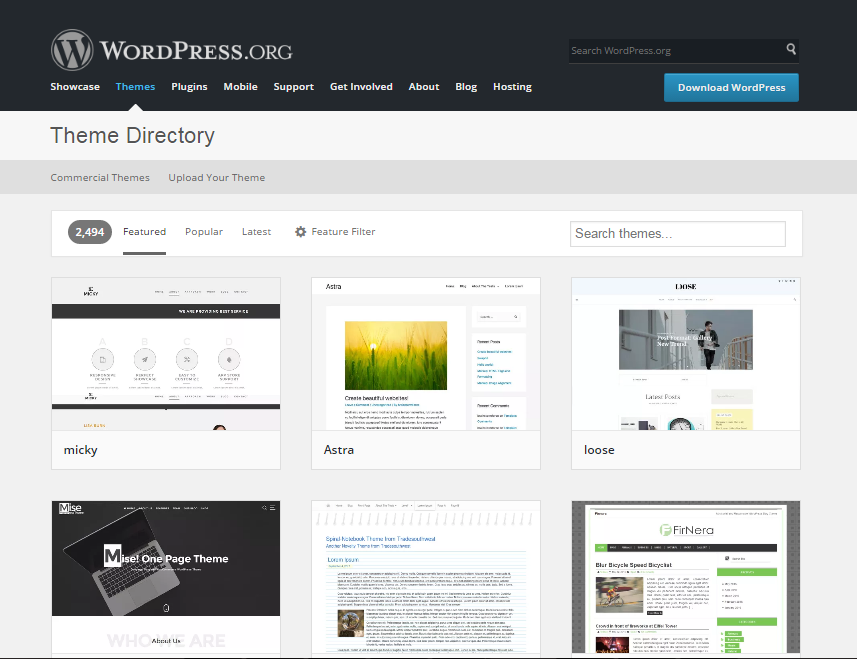
2. Install theme by uploading from computer
If you do not like any theme in WordPress theme , you can search in many sources of wordpress theme outside. Rest assured that there are still free themes for you to choose from besides unique paid themes. Some sources for you to choose from are:
Themeforest.net
Elegantthemes.com
Theme-junkie.com
Mythemeshop.com
So how to install WordPress theme? First you choose a theme in these repositories that can be downloaded for free or purchased. The downloaded file will be in .zip format.
Let’s start the installation:
- Step 1: You also log in to the admin page, select Appearance => Theme => Add New
- Step 2: Select Upload Theme
- Step 3: Select the theme you downloaded => Click Install
- Step 4: Finally, click Active to activate the theme
3. Install theme by uploading from host/localhost
This method is used when you are limited in upload size due to heavy theme.
You do this by unzipping the theme file and uploading it to the /wp-content/themes folder. Then, you do as usual, go to Appearance => Themes and activate.
So you have a satisfactory theme for your website. Very simple right?!
Two notes for you:
First , not all themes when you install will be 100% identical to the demo, sometimes you have to adjust quite a bit and this takes a lot of practice to get used to, to produce a perfect product. Therefore, it is best that I initially recommend you only use free themes until you are confident in your abilities.
Second , if the theme stores do not provide you with a satisfactory theme, return to the second section as I said, design a wordpress website so that the programmer can code for you a unique and exclusive theme.
How to install Plugin?
Now everything is fine, just need to find some popular and necessary plugins to install on the website. Finding and installing Plugins is as simple as installing a theme:
- First, you still log in to the admin page (if you are already in the admin page, you do not need to log out and log in again).
- Next, go to Dashboard => Plugins => Add New.
- Here you can search for Plugins by name in the search box.
For example, you type Woocommerce to find this Plugin. If you don’t know the name of the Plugin, you can search through the Featured, Popular and Recommended filters.
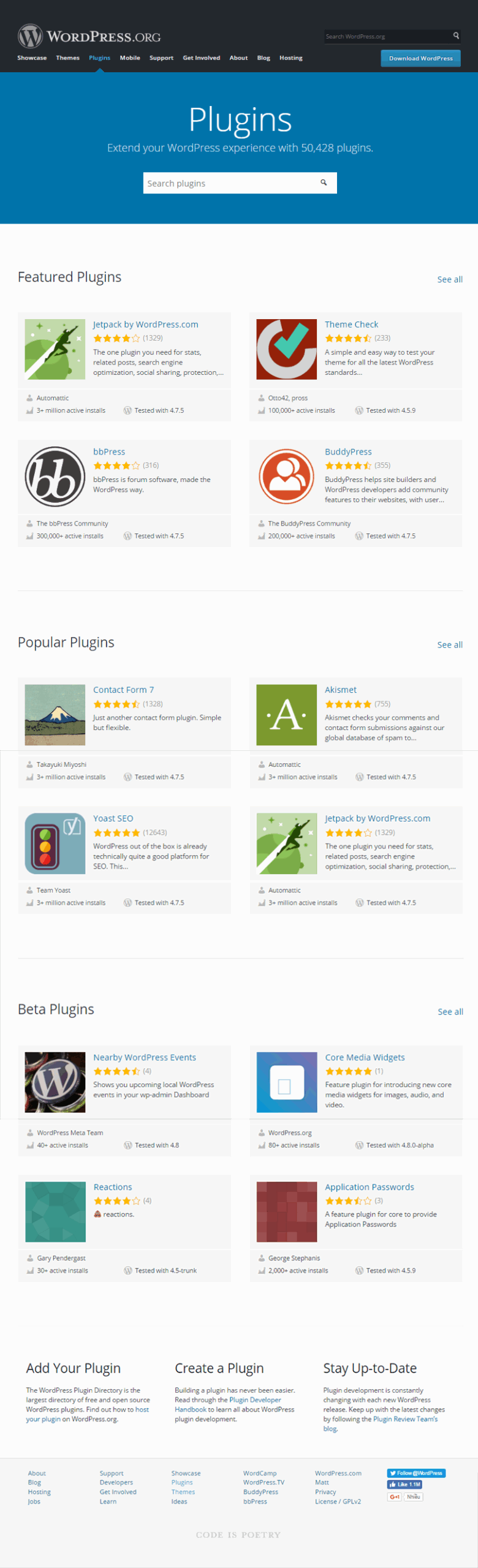
A little tip for you is not to rush to install any Plugins that you like but have not researched. Check the detailed description of the Plugins by clicking on it to know the function and how to install. Besides, to be sure, you can evaluate whether the Plugins are good or not by checking and comparing the number of Downloads and user reviews.
In addition, if you have downloaded Plugins from another source, after clicking Add News, select Upload Plugin. Note that the Plugin should be compressed correctly according to the structure /Plugin-name/file-name.php.
And if you are limited in upload capacity because the Plugin is too heavy, similar to the Theme, unzip and save it to a folder with the structure /plugins-name/file-name.php and upload as usual.
Besides, in addition to going to Dashboard => Plugin => Add New to find Plugins, you can also find Plugins at WordPress.org/plugins by name, tag,… choose the one you like, copy the name and go back to the Admin page to find the name and install.
Install WooCommerce
Have you ever heard of this Plugin? An extremely useful Plugin for those who are building a small sales website , it adds all the necessary features for a simple e-commerce sales website.
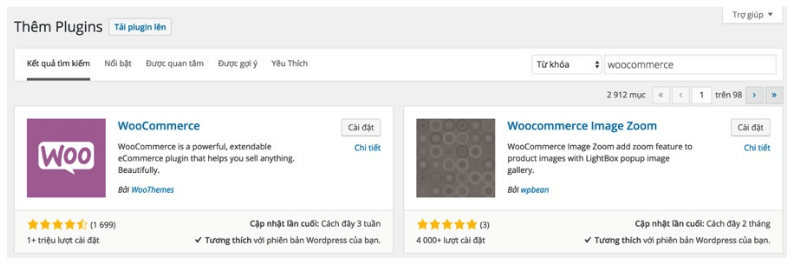
What features will Woo Commerce support?
- Create new products with regular, attribute, Affiliate or digital product formats
- Support online payment methods : Paypal, Credit Card, COD,…
- Function to support automatic calculation of shipping costs
- Professional order management page, automatically filters orders based on each status
Woo Commerce Plugins Installation Guide
- Step 1: Search and activate Plugins as instructed above.
- Step 2: The system will take you to the initial setup page for Woocommerce. Click the start button.
- Step 3: Next is the step of installing the necessary pages, click Continue
- Step 4: Set up the store location. You choose Location as Vietnam, currency unit as Vietnamese Dong, currency position is on the right after a space, thousandth space is (.), decimal space is (,), weight unit (kg), size unit (cm) => Continue
- Step 5 : In the shipping and tax settings step, click Continue
- Step 6: Set up payment, you can select both Bank Transfer (BACS) Payments and Cash on Delivery => Continue and complete the initial setup process.
- Step 7: Click allow if you agree to let the author collect data on your website.
- Step 8: Adjust the currency format. Go to Woo Commerce => Settings, in the General Tab, change the Decimal Unit Number to 0.
Woo Commerce Plugin Installation Process
Congratulations, you have completed the installation of Woo Commerce Plugin for your sales website. Now it is time for you to try using this handy Plugins.
See More: Web Design vs. Web Development: What’s the Difference?
Useful Plugins that every WordPress Website must have
Make sure that all the Plugins that ICREATIONSLAB introduces below are present on your website. These are indispensable Plugins on WordPress websites , supporting the website to operate smoothly, only beneficial and not causing you any trouble.
- Yoast SEO : A WordPress SEO Plugin that helps you optimize the titles and descriptions of website elements.
- Jetpack : Is a Plugin that has many useful functions for the website. Especially you can turn on or off features to save space.
- Akisme : Install Akisme and your website will have a powerful anti-spam comment function.
- Advanced TinyMCE: To add editor buttons in WordPress
- WP Super cache: Has a caching function to help speed up the website
- iTheme Security: Is an extremely secure WP security plugin
- Contact Form 7: To create a web Contact Form
- Responsive Lightbox by dFactory: Large image creation effect when clicking on the image
- ReplyMe: when someone comments, you will be notified
- Google XML Sitemaps: Helps you create a sitemap for your website , which is very important when you want Google to appreciate your website.
- Các Plugins hỗ trợ Like, Share Social: như Easy Social Share Buttons, Simple Share Buttons Adder, AddtoAny Share Buttons,…
These are not all WordPress Plugins but they are important ones. You can learn and try to install Plugins for your website. The theme is beautiful, the Plugins are also complete, so what else do you need? How about a Live chat function ?
Install Live Chat for WordPress
If you want to provide a service or sell on the website, I didn’t know before because you didn’t have a website, but now it is mandatory to have a Live Chat feature, so that when needed, customers can ask you or the admin directly, without waiting for email or wasting money on phone calls. And customers also receive answers immediately, very professional, right?
Well, there are many third parties that provide this service such as Tawk.to , Subiz, Vchat, … You can install these applications using the embedded code according to the instructions on the home page of these applications. However, with WordPress you can do it more simply by installing Plugins. Tawk.to, Subiz, Vchat all have supported Plugins and you can install them like installing other Plugins.
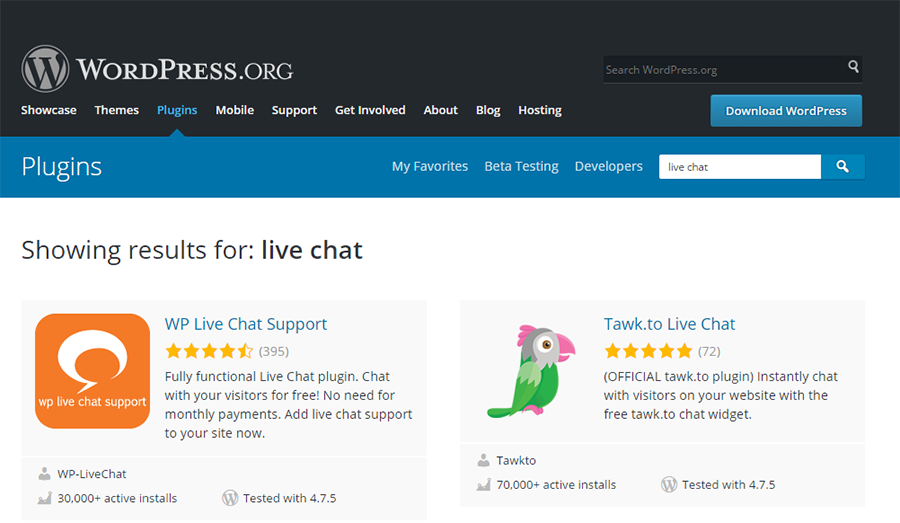
Integrate Plugins to automatically retrieve news
In the development of WordPress Plugins, it is easy to see that we can “get whatever we want” with our WordPress website. And the website I want to introduce below is for those of you who want to quickly update news articles for your news website: Automatic news retrieval plugins – Tongda .
With the same function, on the Plugin repository you can find a few names like WP-Autopost, WP-Pipes, however you still have to edit the article and limit some necessary features on these Plugins. Meanwhile, in Tongda you can:
- Get news articles from many industries, especially for news websites
- There are up to 5000 articles for the newly built website. In which the news is updated every minute including images, the news does not break the layout , without programming knowledge you still have complete news for the website.
However, the limitation of this Plugin is that you should only use it at first, not for a long time because Google may detect it and impose serious penalties. This Plugin is provided by ICreationsLAB Media.
Should I design a website using WordPress?
So we have learned together what is WordPress ? The superior features of WordPress, basic knowledge about WordPress Theme, WordPress Plugin,… So should we design a website with WordPress?
All the evidence is too clear to confirm that WordPress is the perfect choice if it is suitable for the scale of the website you want to build. With huge website systems, too large social networks, websites with too many advanced features you can ignore but choose WordPress if you intend to design a news website , a blog website for yourself.